Hello Everyone, this is Sunayan from TechHelpGo and as I promised the template for Creating Wix xml is ready for action. Let me help you with some of the snapshots of the Wizard that I have created.
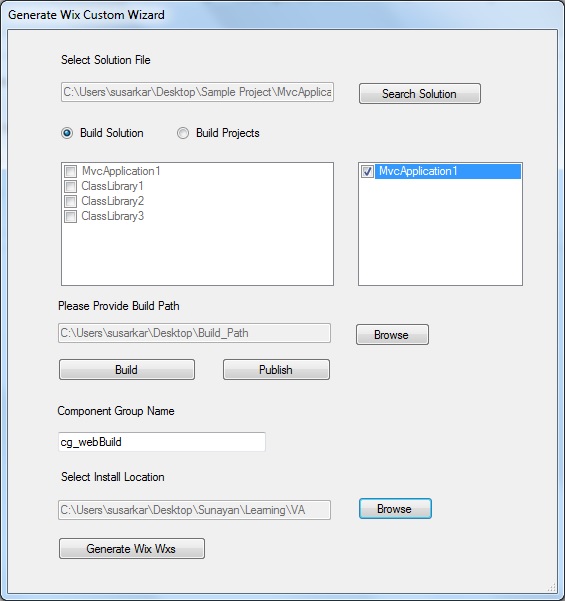
Here as you can see the Wizard takes input of the Solution File in which you want to add your Wix Setup Project. After adding the project only the Wizard will become visible to you. After that you can select either building the whole solution in the Build Path that you have provided in the search box or certain projects only. You have been provided with the option in form of radio buttons to select your preference. There are two Checked List Box provided in which on the left you will get all the projects inside the solution and in the right Checked List Box you will get the Web Projects that can be published to the build path that you have provided in the wizard.
- So Firstly you need to add your Add a new project inside your solution.
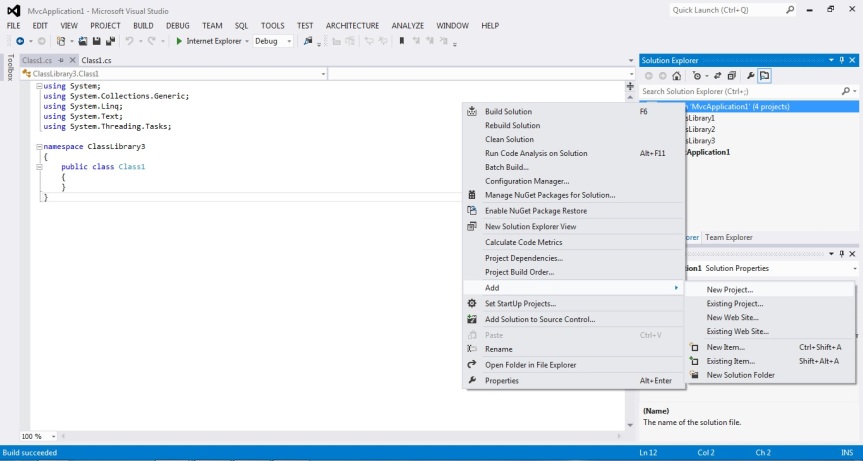
2. Then you have to select the project template that actually contains the Magic Wizard for creating the XML. Click on OK to continue.
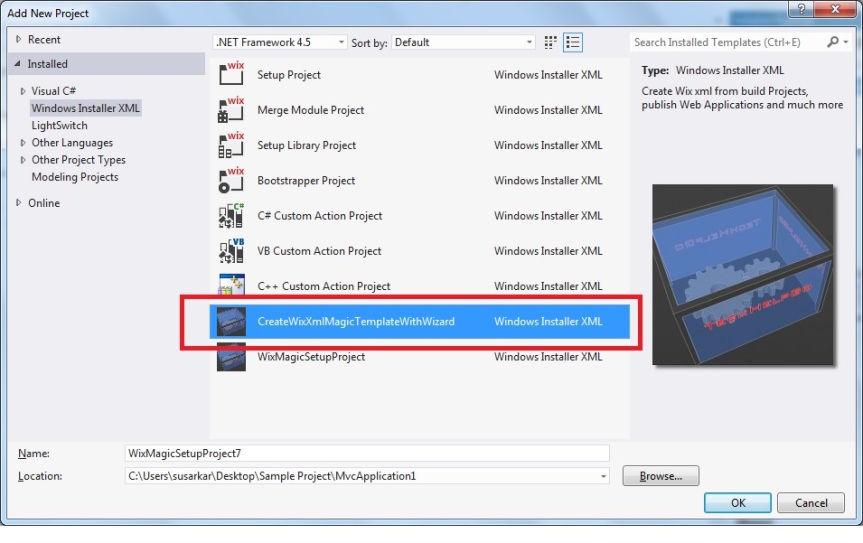
3. Then the Custom Wizard will appear to take required inputs from your end.
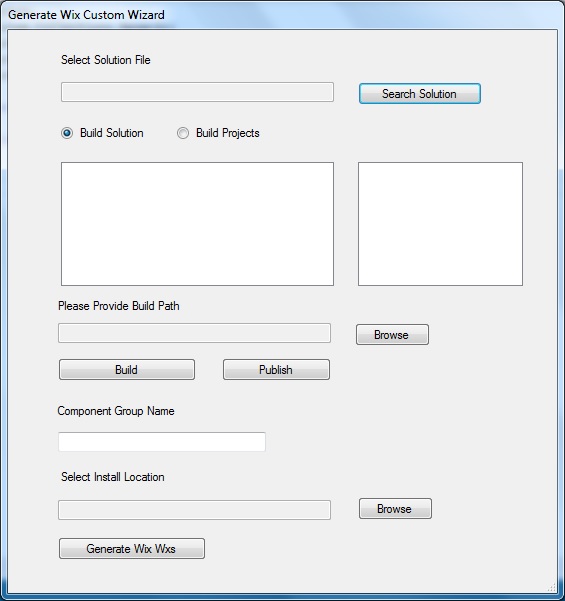
4. Then you need to select the solution file(.sln) in order to enlist all the projects inside solution as well as the Web Projects that will be visible in the Checked List Box on the Right side.
So provide your inputs as required such as the screenshot below.
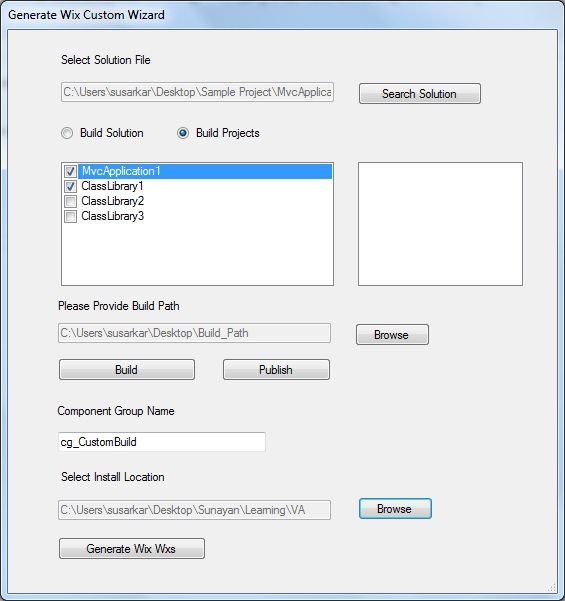
5. Click on Build or Publish button as per your requirement and it will build one by one the projects into the Build Path in the Release mode.
6. Provide the Install location by selecting a valid install location.
7. After that Click on Generate Wix Wxs button to generate the XML for you. Screenshot for your reference.
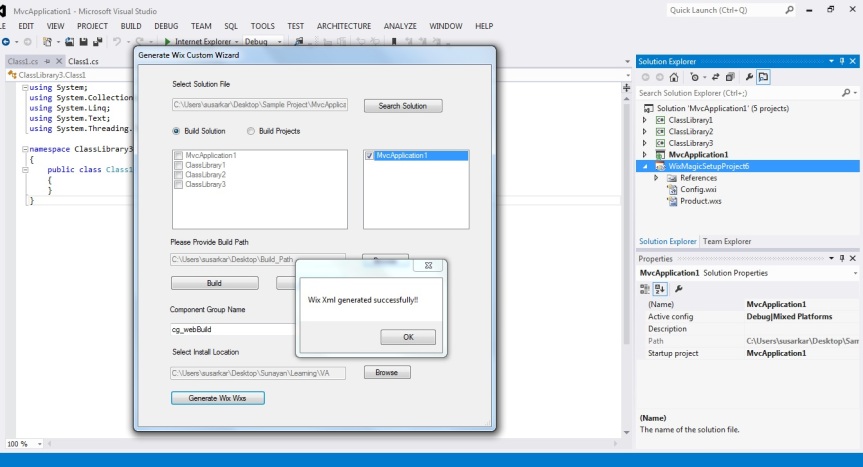
8. Click on “OK” after it creates the XML.
9. Now you can see the xml that is ready to build.

Now you can Build the Wix Setup Project and the Installer will be ready for you. You might want to change some parameters such as “Pruduct Name“, “Manufacturer“, “Feature Title” as suitable. Also the name of the OutPut MSI as required.
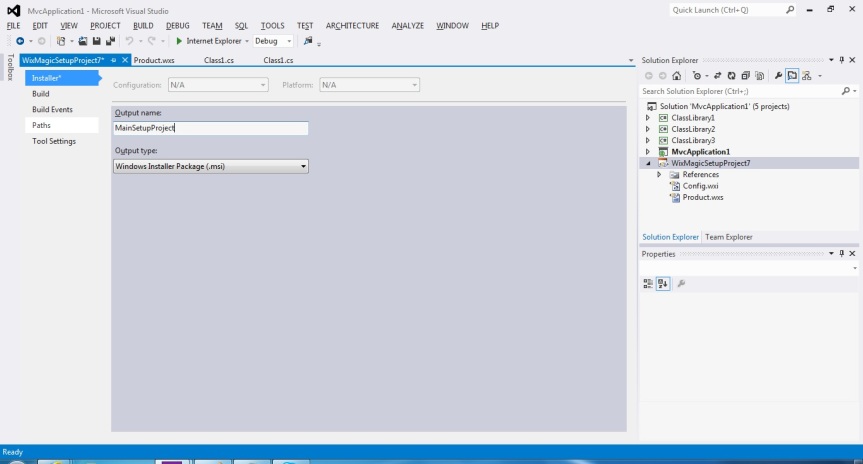
Now Build the Project and you are ready to go…………
Now there are some prerequisites that I need to mention. This template internally uses Heat.exe(C:\Program Files (x86)\WiX Toolset v3.10\bin\heat.exe) to generate the XML. Also it is built upon WIX version v3.10. Otherwise it will show exception while generating the xml.
you can download the VSIX installer from here.
Please let me know if you find any difficulty in operating the Wizard. Also waiting for your valuable feedbacks.

The file is missing
LikeLike
Please send me your email Address…I will mail it over to you
LikeLike